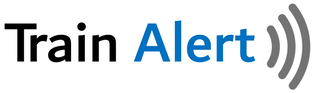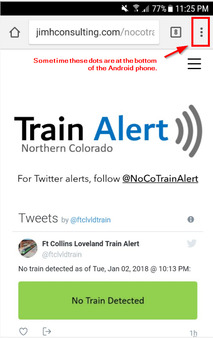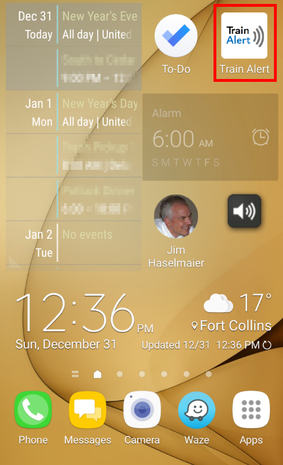Link to Train Alert from your Smart Phone
Most people use Train Alert via Twitter, while some prefer to use the web page.
These instructions enable you to add a direct link to the Train Alert web page from your smart phone's home screen.
These instructions enable you to add a direct link to the Train Alert web page from your smart phone's home screen.
|
INSTRUCTIONS:
STEP 1 On your mobile phone, access the Train Alert web page STEP 2 Tap the 3 dots in the browser (not part of the web page) as shown below STEP 3
Select "Add to Home screen" STEP 4 A new button should now be on your phone. It links directly to Train Alert. Alerts will be displayed automatically. No need to refresh the page. |
INSTRUCTIONS:
STEP 1 Open Safari and load the Train Alert web page (that looks like a Twitter feed) STEP 2 Click the "Share" icon on your phone. It probably looks like one of these with an arrow popping out of a rectangle: STEP 3
Select "Add to Home Screen" (you will probably need to scroll thru options to find it) STEP 4 "Train Alert" should already be entered as the name for the icon. If not, add it. Having trouble? Video instructions |